微信小程序如何使用蓝牙链接
微信小程序如何使用蓝牙链接
这篇文章主要介绍“微信小程序如何使用蓝牙链接”的相关知识,小编通过实际案例向大家展示操作过程,操作方法简单快捷,实用性强,希望这篇“微信小程序如何使用蓝牙链接”文章能帮助大家解决问题。
微信小程序之蓝牙的链接
微信小程序蓝牙连接2.0说明:
1、本版本区分了ANDROID和IOS系统下蓝牙连接的不同方式。
2、兼容了更多情况下的链接包括:
(1)未开启设备蓝牙,当监听到开启了蓝牙后自动开始连接。
(2)初始化蓝牙失败后每3000ms自动重新初始化蓝牙适配器。
(3)安卓端开启蓝牙适配器扫描失败,每3000ms自动重新开启。
(4)IOS端获取已连接蓝牙设备为空,每3000ms自动重新获取。
(5)安卓端蓝牙开始链接后中断扫描,连接失败了,重新开始扫描。
(6)IOS端开始连接设备后,停止获取已连接设备,连接失败自动重新开启获取。
(7)连接成功后,关闭系统蓝牙,蓝牙适配器重置。
(8)连接成功后,关闭系统蓝牙,再次打开蓝牙,自动重新开始连接。
(9)连接成功后,关闭目标蓝牙设备,自动重新开始扫描(获取)。
(10)连接成功后,最小化小程序(连接未中断),打开小程序显示已连接。
(11)连接成功后,杀掉小程序进程,连接关闭,自动重新开始扫描(获取)。
3、想起来了再来更新....。
4、流程图,明天或后天或...谁有空帮我画一下也行。
我的连接是在App.js中做的。
在App.js中的onLaunch触发是调用 init()方法。
init代码:
init:function(n){this.list=[];this.serviceId="6E400001-B5A3-F393-E0A9-E50E24DCCA9E";this.serviceId_2="00001803-0000-1000-8000-00805F9B34FB";this.serviceId_3="00001814-0000-1000-8000-00805F9B34FB";this.serviceId_4="00001802-0000-1000-8000-00805F9B34FB";this.serviceId_5="00001804-0000-1000-8000-00805F9B34FB";this.serviceId_6="00001535-1212-EFDE-1523-785FEABCD123";this.characterId_write="6E400042-B5A3-F393-E0A9-E50E24DCCA9E";this.characterId_read="6E400012-B5A3-F393-E0A9-E50E24DCCA9E";this.connectDeviceIndex=0;this.isGettingConnected=false;this.isDiscovering=false;this.isConnecting=false;this.connectedDevice={};console.log('initstate',this.connectedDevice.state);if(!this.connectedDevice.state||n==200){this.connectedDevice.state=false;this.connectedDevice.deviceId='';this.adapterHasInit=false}this.startConnect();}
说明:
1、 serviceId_2~6 是我已知的想要连接的蓝牙设备的serviceId可以只写一个。
2、characterId_write 是我已知的想要连接的蓝牙设备写入数据的特征值。
3、characterId_read是我已知的想要连接的蓝牙设备读取数据的特征值。
(以上3个都是为了做比对,真实的操作按照获取到的sericeid, characterid为准)。
4、connectedDevice 是已连接了的设备信息对象。
init完成后开始调用连接 startConnect();
startConnect代码:
startConnect:function(){varthat=this;if(that.connectedDevice.state)return;that.connectedDevice.deviceId="";that.connectedDevice.state=false;//如果适配器已经初始化不在调用初始化(重复初始化会报错)if(this.adapterHasInit==undefined||this.adapterHasInit)return;wx.showLoading({title:'初始化蓝牙',duration:2000});//开启蓝牙适配器状态监听this.listenAdapterStateChange();//初始化蓝牙适配器状态(必须步骤,否则无法进行后续的任何操作)wx.openBluetoothAdapter({success:function(res){console.log("初始化蓝牙适配器成功");that.getBluetoothAdapterState();that.adapterHasInit=true;},fail:function(err){console.log(err);wx.showLoading({title:'请开蓝牙',icon:'loading',duration:2000})}});}
说明:这段有注释,就不多说了,比较简单。
在初始化蓝牙适配器状态成功后调用getBluetoothAdapterState()方法。
getBluetoothAdapterState代码:
getBluetoothAdapterState:function(){varthat=this;wx.getBluetoothAdapterState({success:function(res){console.log(res);varavailable=res.available;that.isDiscovering=res.discovering;if(!available){wx.showLoading({title:'请开蓝牙',icon:'loading',duration:2000})}else{if(!that.connectedDevice['state']){that.judegIfDiscovering(res.discovering);}}},fail:function(err){console.log(err);}})}
说明:此方法是用来获取当前蓝牙状态。
当检测到蓝牙可用时调用judegIfDiscovering方法。
judegIfDiscovering代码:
judegIfDiscovering:function(discovering){varthat=this;if(this.isConnectinng)return;wx.getConnectedBluetoothDevices({services:[that.serviceId],success:function(res){console.log("获取处于连接状态的设备",res);vardevices=res['devices'];if(devices[0]){if(that.isAndroidPlatform){wx.showToast({title:'蓝牙连接成功',icon:'success',duration:2000});}else{that.getConnectedBluetoothDevices(256);}}else{if(discovering){wx.showLoading({title:'蓝牙搜索中'})}else{if(that.isAndroidPlatform){that.startBluetoothDevicesDiscovery();}else{that.getConnectedBluetoothDevices(267);}}}},fail:function(err){console.log('getConnectedBluetoothDeviceserr264',err);if(that.isAndroidPlatform){that.startBluetoothDevicesDiscovery();}else{that.getConnectedBluetoothDevices(277);}}});}
说明:
1、此方法是用来判断是否正在扫描。
2、isAndroidPlatform 是通过小程序的getSystemInfo获取到的判断是安卓设备还是IOS设备。
如果是安卓设备调用startBluetoothDevicesDiscovery()开启扫描,如果是IOS设备调用getConnectedBluetoothDevices() 开启获取已配对的蓝牙设备。
startBluetoothDevicesDiscovery代码:
startBluetoothDevicesDiscovery:function(){varthat=this;if(!this.isAndroidPlatform)return;if(!this.connectedDevice['state']){wx.getBluetoothAdapterState({success:function(res){console.log(res);varavailable=res.available;that.isDiscovering=res.discovering;if(!available){wx.showLoading({title:'请开蓝牙',icon:'loading',duration:2000})}else{if(res.discovering){wx.showLoading({title:'蓝牙搜索中'})}else{wx.startBluetoothDevicesDiscovery({services:[],allowDuplicatesKey:true,success:function(res){that.onBluetoothDeviceFound();wx.showLoading({title:'蓝牙搜索中'})},fail:function(err){if(err.isDiscovering){wx.showLoading({title:'蓝牙搜索中'})}else{that.startDiscoveryTimer=setTimeout(function(){if(!that.connectedDevice.state){that.startBluetoothDevicesDiscovery();}},5000)}}});}}},fail:function(err){console.log(err);}})}
说明:
1、仅在安卓端设备上开启扫描附近蓝牙设备。
2、在开启成功的回调中开启发现新蓝牙设备的事件监听onBluetoothDeviceFound()。
onBluetoothDeviceFound代码:
[mw_shl_code=javascript,true]onBluetoothDeviceFound:function(){varthat=this;wx.onBluetoothDeviceFound(function(res){console.log('newdevicelisthasfounded');if(res.devices[0]){varname=res.devices[0]['name'];if(name.indexOf('FeiZhi')!=-1){vardeviceId=res.devices[0]['deviceId'];console.log(deviceId);that.deviceId=deviceId;if(!that.isConnecting){that.startConnectDevices();}}}})}
说明:
1、此处对已发现的蓝牙设备根据name属性进行了过滤。
2、当筛选出含有需要连接的设备的name属性的设备是获取到deviceId,开始连接调用startConnectDevices()方法。
startConnectDevices代码:
startConnectDevices:function(ltype,array){varthat=this;clearTimeout(this.getConnectedTimer);clearTimeout(this.startDiscoveryTimer);this.getConnectedTimer=null;this.startDiscoveryTimer=null;this.isConnectinng=true;wx.showLoading({title:'正在连接'});that.stopBluetoothDevicesDiscovery();wx.createBLEConnection({deviceId:that.deviceId,success:function(res){console.log('连接成功',res);wx.showLoading({title:'正在连接'});that.connectedDevice.state=true;that.connectedDevice.deviceId=that.deviceId;if(res.errCode==0){setTimeout(function(){that.getService(that.deviceId);},5000)}wx.onBLEConnectionStateChange(function(res){console.log('连接变化',res);that.connectedDevice.state=res.connected;that.connectedDevice.deviceId=res.deviceId;if(!res.connected){that.init('200');}});},fail:function(err){console.log('连接失败:',err);wx.hideLoading();if(ltype=='loop'){array=array.splice(0,1);console.log(array);that.loopConnect(array);}else{if(that.isAndroidPlatform){that.startBluetoothDevicesDiscovery();}else{that.getConnectedBluetoothDevices(488);}}},complete:function(){that.isConnectinng=false;}});}
说明:
1、开启连接后终止扫描(获取已配对)方法。
2、根据deviceId创建低功耗蓝牙连接。如果连接成功,就继续做后续读写操作。
3、如果连接失败根据设备系统分别调用startBluetoothDevicesDiscovery() 或 getConnectedBluetoothDevices();
getConnectedBluetoothDevices代码:
getConnectedBluetoothDevices:function(n){varthat=this;that.isGettingConnected=true;wx.showLoading({title:'蓝牙搜索中'});wx.getConnectedBluetoothDevices({services:[that.serviceId],success:function(res){console.log("获取处于连接状态的设备",res);vardevices=res['devices'],flag=false,index=0,conDevList=[];devices.forEach(function(value,index,array){if(value['name'].indexOf('FeiZhi')!=-1){//如果存在包含FeiZhi字段的设备flag=true;index+=1;conDevList.push(value['deviceId']);that.deviceId=value['deviceId'];}});if(flag){that.connectDeviceIndex=0;that.loopConnect(conDevList);}else{that.failToGetConnected();}},fail:function(err){that.failToGetConnected();},complete:function(){that.isGettingConnected=false;}});}
说明:如果获取蓝牙已配对的蓝牙设备失败了,或获取到的列表为空调用failToGetConnected();
failToGetConnected代码:
failToGetConnected:function(){varthat=this;if(!that.getConnectedTimer){clearTimeout(that.getConnectedTimer);that.getConnectedTimer=null;}that.getConnectedTimer=setTimeout(function(){wx.getBluetoothAdapterState({success:function(res){console.log(res);varavailable=res.available;if(!available){wx.showLoading({title:'请开蓝牙',icon:'loading',duration:2000})}else{if(!that.connectedDevice['state']){that.getConnectedBluetoothDevices();}}},fail:function(err){console.log(err);}})},5000);}
说明:
1、该方法调用成功后返回的devices是一个数组包含多个已经系统配对的蓝牙设备。
2、如果devices列表获取到调用loopConnect()方法开始递归调用连接蓝牙设备。
loopConnect代码:
loopConnect:function(array){varthat=this;varlistLen=array.length;if(array[0]){that.deviceId=array[0];if(!that.isConnecting){that.startConnectDevices('loop',array);}}else{console.log('已配对的设备小程序蓝牙连接失败');if(!that.isAndroidPlatform){that.getConnectedBluetoothDevices(431);}}}
说明:looConnect在创建连接的方法连接失败后会操作删除数组的第一个值,然后继续调用该方法,直到其中所有的设备都连接过。
差点漏了:在app.js的onShow里调用init()方法。
特别说明:
1、安卓和IOS的蓝牙连接在当前版本中推荐采用不同方式。安卓设备直接使用小程序的蓝牙连接,取消系统配对。IOS设备先系统配对在打开小程序可以时效秒连接成功。
2、此版本的连接仍然有待完善,连接不会自动终止(需要的可以自己加),会无限扫描重连,直到成功。
3、链接成功后的操作如果写入数据和开启notify需要同时进行,建议先写入,后开启notify。(原因未知,否则必然出现10008错误)。
关于“微信小程序如何使用蓝牙链接”的内容就介绍到这里了,感谢大家的阅读。如果想了解更多行业相关的知识,可以关注恰卡编程网行业资讯频道,小编每天都会为大家更新不同的知识点。
推荐阅读
-
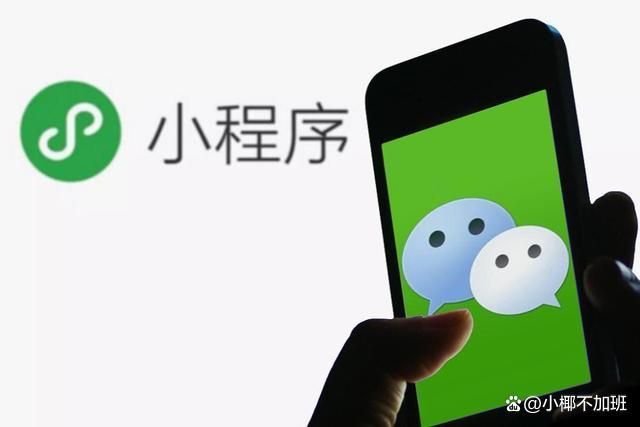
微信小程序游戏在哪打开?3个入口,快速打开微信小程序
-
小程序时代,珠宝品牌如何拥抱微信生态
珠宝行业的发展趋势与特点:随着我国居民人均可支配收入持续提高及消费意识转变,珠宝配饰行业进入品牌红利释放器。根据智研咨询发布的《2...
-
微信小程序如何实现走马灯式抽奖
微信小程序如何实现走马灯式抽奖今天小编给大家分享一下微信小程序如何...
-
微信小程序怎么实现tabBar底部导航
微信小程序怎么实现tabBar底部导航这篇文章主要讲解了“微信小程...
-
微信小程序怎么实现前台循环数据绑定
微信小程序怎么实现前台循环数据绑定本文小编为大家详细介绍“微信小程...
-
微信小程序中怎么实现swiper组件构建轮播图
微信小程序中怎么实现swiper组件构建轮播图这篇文章主要介绍“微...
-
微信小程序怎么授权获取用户详细信息
微信小程序怎么授权获取用户详细信息这篇文章主要介绍“微信小程序怎么...
-
微信小程序怎么实现本地缓存数据增删改查功能
微信小程序怎么实现本地缓存数据增删改查功能这篇文章主要介绍“微信小...
-
微信小程序中怎么实现GET请求
微信小程序中怎么实现GET请求这篇文章主要讲解了“微信小程序中怎么...
-
微信小程序怎么实现下拉刷新界面
微信小程序怎么实现下拉刷新界面这篇文章主要介绍“微信小程序怎么实现...
