Android中如何使用TabLayout+ViewPager实现底部导航栏
Android中如何使用TabLayout+ViewPager实现底部导航栏
这篇文章主要介绍“Android中如何使用TabLayout+ViewPager实现底部导航栏”,在日常操作中,相信很多人在Android中如何使用TabLayout+ViewPager实现底部导航栏问题上存在疑惑,小编查阅了各式资料,整理出简单好用的操作方法,希望对大家解答”Android中如何使用TabLayout+ViewPager实现底部导航栏”的疑惑有所帮助!接下来,请跟着小编一起来学习吧!
布局
<?xmlversion="1.0"encoding="utf-8"?><RelativeLayoutxmlns:android="http://schemas.android.com/apk/res/android"xmlns:app="http://schemas.android.com/apk/res-auto"android:layout_width="match_parent"android:layout_height="match_parent"android:orientation="vertical"><includelayout="@layout/fragment_content"/><LinearLayoutandroid:layout_width="match_parent"android:layout_height="match_parent"android:orientation="vertical"><android.support.v4.view.ViewPagerandroid:id="@+id/view_pager"android:layout_width="match_parent"android:layout_height="0dp"android:layout_weight="1"></android.support.v4.view.ViewPager><android.support.design.widget.TabLayoutandroid:id="@+id/tab_layout"android:layout_width="match_parent"android:layout_height="56dp"app:tabBackground="@color/white"app:tabIndicatorHeight="0dp"app:tabSelectedTextColor="@color/colorPrimary"app:tabTextAppearance="@style/tabTextSizeStyle"app:tabTextColor="@color/black_1"></android.support.design.widget.TabLayout></LinearLayout></RelativeLayout>
代码
mViewPager=(ViewPager)view.findViewById(R.id.view_pager);mTabLayout=(TabLayout)view.findViewById(R.id.tab_layout);initTabList();mAdapter=newTabLayoutFragmentAdapter(getChildFragmentManager(),mTabList,getActivity(),mFragments,mTabImgs);mViewPager.setAdapter(mAdapter);mViewPager.setCurrentItem(0);mTabLayout.setupWithViewPager(mViewPager);mTabLayout.setTabMode(TabLayout.MODE_FIXED);//设置TabLayout的模式for(inti=0;i<mTabLayout.getTabCount();i++){mTabLayout.getTabAt(i).setCustomView(mAdapter.getTabView(i));}mTabLayout.addOnTabSelectedListener(this);//设置TabLayout的选中监听
这里需要注意的就是TabLayout的使用。TabLayou配合ViewPager使用。要用 mTabLayout.setupWithViewPager(mViewPager);使二者联系起来。另外这里面使用的是customView,当然TabLayout自带方法也可实现icon+text的效果。也就是效果:TabLayout + ViewPager 2
根据Tab选中状态显示Tab键效果
@OverridepublicvoidonTabSelected(TabLayout.Tabtab){setTabSelectedState(tab);}@OverridepublicvoidonTabUnselected(TabLayout.Tabtab){setTabUnSelectedState(tab);}@OverridepublicvoidonTabReselected(TabLayout.Tabtab){}privatevoidsetTabSelectedState(TabLayout.Tabtab){ViewcustomView=tab.getCustomView();TextViewtabText=(TextView)customView.findViewById(R.id.tv_tab_text);ImageViewtabIcon=(ImageView)customView.findViewById(R.id.iv_tab_icon);tabText.setTextColor(ContextCompat.getColor(getActivity(),R.color.colorPrimary));Strings=tabText.getText().toString();if(getString(R.string.item_home).equals(s)){tabIcon.setImageResource(R.drawable.home_fill);}elseif(getString(R.string.item_location).equals(s)){tabIcon.setImageResource(R.drawable.location_fill);}elseif(getString(R.string.item_like).equals(s)){tabIcon.setImageResource(R.drawable.like_fill);}elseif(getString(R.string.item_person).equals(s)){tabIcon.setImageResource(R.drawable.person_fill);}}privatevoidsetTabUnSelectedState(TabLayout.Tabtab){ViewcustomView=tab.getCustomView();TextViewtabText=(TextView)customView.findViewById(R.id.tv_tab_text);ImageViewtabIcon=(ImageView)customView.findViewById(R.id.iv_tab_icon);tabText.setTextColor(ContextCompat.getColor(getActivity(),R.color.black_1));Strings=tabText.getText().toString();if(getString(R.string.item_home).equals(s)){tabIcon.setImageResource(R.drawable.home);}elseif(getString(R.string.item_location).equals(s)){tabIcon.setImageResource(R.drawable.location);}elseif(getString(R.string.item_like).equals(s)){tabIcon.setImageResource(R.drawable.like);}elseif(getString(R.string.item_person).equals(s)){tabIcon.setImageResource(R.drawable.person);}}
这里面不用设置defaultFragment,TabLayout会默认显示***个;
另外,这里也贴出使用TabLayout自带方法来实现效果代码
值得说的是,自带方法不能自定义icon和text的间距。用起来很方便,但是可能不是你要求的那个尺寸大小。我没有去深究这里面的源码。如果有人知道这个自带方法怎么改变的,也请告知一下。
mViewPager=(ViewPager)view.findViewById(R.id.view_pager);mTabLayout=(TabLayout)view.findViewById(R.id.tab_layout);initTabList();mAdapter=newTabLayoutFragment2Adapter(getChildFragmentManager(),mTabList,getActivity(),mFragments,mTabImgs);mViewPager.setAdapter(mAdapter);mViewPager.setCurrentItem(0);mTabLayout.setupWithViewPager(mViewPager);mTabLayout.setTabMode(TabLayout.MODE_FIXED);//for(inti=0;i<mTabLayout.getTabCount();i++){//mTabLayout.getTabAt(i).setCustomView(mAdapter.getTabView(i));//}mTabLayout.addOnTabSelectedListener(this);//mViewPager.setCurrentItem(0);mTabLayout.getTabAt(0).setIcon(R.drawable.home_fill);//自有方法添加iconmTabLayout.getTabAt(1).setIcon(R.drawable.location);mTabLayout.getTabAt(2).setIcon(R.drawable.like);mTabLayout.getTabAt(3).setIcon(R.drawable.person);
Tab切换
@OverridepublicvoidonTabSelected(TabLayout.Tabtab){//setTabSelectedState(tab);//这个也无需使用resetTabIcon();intposition=tab.getPosition();Log.e("Kevin","position--->"+position);switch(position){case0:tab.setIcon(R.drawable.home_fill);break;case1:tab.setIcon(R.drawable.location_fill);break;case2:tab.setIcon(R.drawable.like_fill);break;case3:tab.setIcon(R.drawable.person_fill);break;}}privatevoidresetTabIcon(){mTabLayout.getTabAt(0).setIcon(R.drawable.home);mTabLayout.getTabAt(1).setIcon(R.drawable.location);mTabLayout.getTabAt(2).setIcon(R.drawable.like);mTabLayout.getTabAt(3).setIcon(R.drawable.person);}
到此,关于“Android中如何使用TabLayout+ViewPager实现底部导航栏”的学习就结束了,希望能够解决大家的疑惑。理论与实践的搭配能更好的帮助大家学习,快去试试吧!若想继续学习更多相关知识,请继续关注恰卡编程网网站,小编会继续努力为大家带来更多实用的文章!
推荐阅读
-
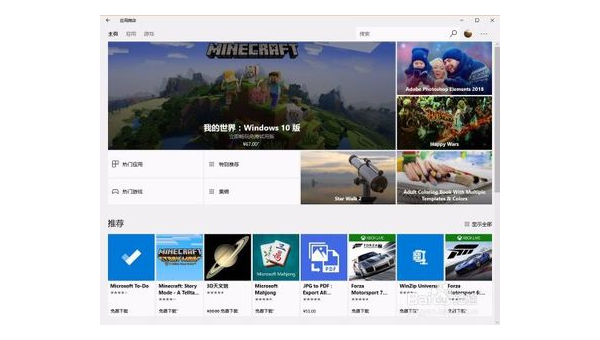
我的世界windows版怎么下载手机版
-
android(如何快速开发框架 小米note开发版MIUI,安卓6.0,怎么安装Xposed框架)
稳定版,你必须先根除。你上网搜索安卓可以叫别人s框架,对方可以把框架做成jar包,把这个jar包加载到项目目录的libs文件中使...
-
android(studio 虚拟机启动不了 android studio可以当模拟器用吗)
androidstudio可以当模拟器用吗?AmdCUP引导模拟器有点复杂。雷电模拟器上的抖音怎么登录不上?不是,闪电模拟调用...
-
从实践中学习手机抓包与数据分析(android 手机抓包app)
android手机抓包app?netcapture抓包精灵app(手机抓包工具)又名sslcapture,是什么专业的安卓手机抓...
-
android(studio全局搜索 android studio怎么看app界面)
androidstudio怎么看app界面?在设备桌面点击运用直接进入到App界面,就也可以参与其他你的操作了。android-...
-
怎么把android框架源代码拉到本地(android studio如何运行别人的源代码)
androidstudio如何运行别人的源代码?androidstudio点击刚建在列表中你选择导入module,导入即可在用...
-
android(studio2022年使用教程 怎么安装Android studio详细教程)
怎么安装Androidstudio详细教程?androidstudio中haxm直接安装的方法追加:1、简单的方法打开Andr...
-
怎么使用Android基准配置文件Baseline Profile方案提升启动速度
怎么使用Android基准配置文件Baseline Profile方案提升启动速度...
-
HTML5如何实现禁止android视频另存为
HTML5如何实现禁止android视频另存为今天小编给大家分享一...
-
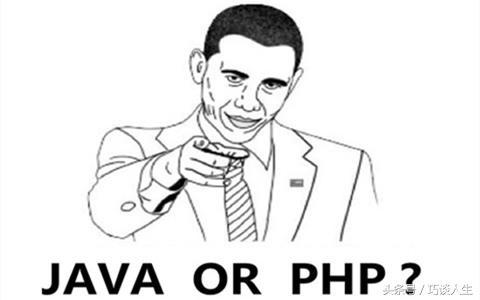
学java好还是学php好?
