使用Vue.js怎么实现一个计算器功能
作者
使用Vue.js怎么实现一个计算器功能?针对这个问题,这篇文章详细介绍了相对应的分析和解答,希望可以帮助更多想解决这个问题的小伙伴找到更简单易行的方法。
1. HTML部分代码

<!DOCTYPEhtml>
<htmllang="en">
<head>
<linkrel="stylesheet"type="text/css"href="css/css.css"rel="externalnofollow">
<scripttype="text/javascript"src="https://cdn.bootcss.com/vue/2.5.16/vue.min.js"></script>
<metacharset="UTF-8">
<title>my-calculator</title>
</head>
<body>
<divid="calculator">
<!--显示框-->
<input-boxv-bind:input-show="inputShow">
</input-box>
<btn-list>
<div@click="clearValue()"class="btn-30btn-radiuscolor-redclear-marginleft">C</div>
<divclass="btn-30btn-radiuscolor-blue">+/-</div>
<div@click="inputValue('%')"class="btn-30btn-radiuscolor-blue">%</div>
<div@click="backValue()"class="btn-70btn-radiuscolor-redfont-14">←</div>
<div@click="inputValue('7')"class="btn-30btn-radiusclear-marginleft">7</div>
<div@click="inputValue('8')"class="btn-30btn-radius">8</div>
<div@click="inputValue('9')"class="btn-30btn-radius">9</div>
<div@click="squareValue()"class="btn-30btn-radiuscolor-bluefont-14">ײ</div>
<div@click="radicalValue()"class="btn-30btn-radiuscolor-bluefont-12">√</div>
<div@click="inputValue('4')"class="btn-30btn-radiusclear-marginleft">4</div>
<div@click="inputValue('5')"class="btn-30btn-radius">5</div>
<div@click="inputValue('6')"class="btn-30btn-radius">6</div>
<div@click="inputValue('×')"class="btn-30btn-radiuscolor-bluefont-14">×</div>
<div@click="inputValue('÷')"class="btn-30btn-radiuscolor-bluefont-12">÷</div>
<div@click="inputValue('1')"class="btn-30btn-radiusclear-marginleft">1</div>
<div@click="inputValue('2')"class="btn-30btn-radius">2</div>
<div@click="inputValue('3')"class="btn-30btn-radius">3</div>
<div@click="inputValue('+')"class="btn-30btn-radiuscolor-bluefont-14">+</div>
<div@click="inputValue('-')"class="btn-30btn-radiuscolor-bluefont-14">-</div>
<div@click="inputValue('0')"class="btn-70btn-radiusclear-marginleft">0</div>
<div@click="inputValue('.')"class="btn-30btn-radius">.</div>
<div@click="calValue()"class="btn-70btn-radiuscolor-redfont-14">=</div>
</btn-list>
</div>
<script>
varcalculator=newVue({
el:'#calculator',
data:{
inputShow:{
value:'0'
}
},
components:{
'input-box':{
props:['inputShow'],
computed:{
value:function(){
returnthis.inputShow.value
}
},
template:'<inputid="input-box"type="text"size="21"maxlength="21"v-model="value"readonly="readonly">'
},
'btn-list':{
template:'<divid="btn-list"><slot></slot></div>'
}
},
methods:{
inputValue(param){
if(Object.prototype.toString.call(this.inputShow.value)=="[objectNumber]"){//判断输入框内容是否为数字类型
this.inputShow.value="0";//数字类型说明是上个计算结果,清空内容
}
varstr=''+this.inputShow.value;//输入内容时,将输入框内容转为字符串类型
varlen=str.length;
vararr=["+","-","×","÷"];
varnum=(''+parseFloat(str.split('').reverse().join(''))).split('').reverse().join('');//parseInt(str.split('').reverse().join('')))是获取输入框内最后一串数字,再反转回来,num为输入框内最后一串数字
varnlen=num.length;
if((num!='0'&¶m!='.')||(param=='.'&&num.indexOf(".")==-1)){//输入框内最后一串数字不为0时拼接字符串
if(arr.indexOf(str.charAt(len-1))!=-1&&arr.indexOf(param)!=-1){//若一开始输入内容为运算符,输入无效
return;
}
this.inputShow.value+=param;//拼接输入内容
}else{
arr.push("%");
if(param=='.'){//若num中已有小数点,输入内容为小数点,视为无效
return;
}elseif(!(arr.indexOf(param)!=-1)){//判断输入框内最后一个字符不为运算符
this.inputShow.value=str.substring(0,str.length-nlen)+param;//输入框内最后一串数字为0时,删除0拼接
}
}
},
clearValue(){//清空输入框内容
this.inputShow.value='0';
},
calValue(){//计算结果
varstr=this.inputShow.value;
str=str.replace('×','*').replace('÷','/').replace('%','*0.01');//替换运算符
try{
this.inputShow.value=eval(str);//若用户输入内容不符合运算规则,不计算
}catch(error){
return;
}
},
squareValue(){//平方计算
varstr=this.inputShow.value;
this.inputShow.value=Math.pow(eval(str),2)
},
radicalValue(){//开根号计算
varstr=this.inputShow.value;
this.inputShow.value=Math.sqrt(eval(str));
},
backValue(){//删除键,删除单个字符
varstr=this.inputShow.value;
if(str.length==1){
this.inputShow.value="0";
}else{
this.inputShow.value=str.slice(0,str.length-1);
}
},
/*oppositeValue(){//正负号取值
varstr=this.inputShow.value;
varnum=(''+parseInt(str.split('').reverse().join(''))).split('').reverse().join('');//获取输入框内最后遗传数字
varnlen=num.length;
debugger;
if(!isNaN(parseInt(str.charAt(str.length-1)))&&num!=0){//当输入框末位字符为数字且最后一串数字不为0时,取正负
this.inputShow.value=str.substring(0,str.length-nlen)+`(-${num})`;
}
}*/
}
})
</script>
</body>
</html>2. CSS部分代码
@charset"utf-8";
body,ul,dl,dd,dt,ol,li,p,h2,h3,h4,h5,h6,h7,textarea,form,select,fieldset,table,td,div,input{margin:0;padding:0;-webkit-text-size-adjust:none}
h2,h3,h4,h5,h6,h7{font-size:12px;font-weight:normal}
body>div{margin:0auto}
div{text-align:left}
aimg{border:0}
body{color:#333;text-align:center;font:12px"微软雅黑";}
ul,ol,li{list-style-type:none;vertical-align:0}
a{outline-style:none;color:#535353;text-decoration:none}
a:hover{color:#D40000;text-decoration:none}
.clear{height:0;overflow:hidden;clear:both}
/*calculator*/
#calculator{width:200px;height:245px;padding:10px;border:1pxsolid#e5e5e5;background:#f8f8f8;-moz-border-radius:3px;-webkit-border-radius:3px;border-radius:3px;box-shadow:0px0px10px#f2f2f2;-moz-box-shadow:0px0px10px#f2f2f2;-webkit-box-shadow:0px0px10px#f2f2f2;margin:40pxauto0auto;}
#calculator#input-box{margin:0;width:187px;padding:9px5px;height:14px;border:1pxsolid#e5e5e5;border-radius:3px;-webkit-border-radius:3px;-moz-border-radius:3px;background:#FFF;text-align:right;line-height:14px;font-size:12px;font-family:Verdana,Geneva,sans-serif;color:#666;outline:none;text-transform:uppercase;}
#calculator#btn-list{width:200px;overflow:hidden;}
#calculator#btn-list.btn-radius{border-radius:2px;-webkit-border-radius:2px;-moz-border-radius:2px;border:1pxsolid#e5e5e5;background:-webkit-gradient(linear,00,0100%,from(#f7f7f7),to(#ebebeb));background:-moz-linear-gradient(top,#f7f7f7,#ebebeb);filter:progid:DXImageTransform.Microsoft.gradient(startColorstr=#f7f7f7,endColorstr=#ebebeb,grandientType=1);line-height:29px;text-align:center;text-shadow:0px1px1px#FFF;font-weight:bold;font-family:Verdana,Geneva,sans-serif;color:#666;float:left;margin-left:11px;margin-top:11px;font-size:12px;cursor:pointer;}
#calculator#btn-list.btn-radius:active{background:#ffffff;}
#calculator#btn-list.clear-marginleft{margin-left:0;}
#calculator#btn-list.font-14{font-size:14px;}
#calculator#btn-list.color-red{color:#ff5050}
#calculator#btn-list.color-blue{color:#00b4ff}
#calculator#btn-list.btn-30{width:29px;height:29px;}
#calculator#btn-list.btn-70{width:70px;height:29px;}关于使用Vue.js怎么实现一个计算器功能问题的解答就分享到这里了,希望以上内容可以对大家有一定的帮助,如果你还有很多疑惑没有解开,可以关注恰卡编程网行业资讯频道了解更多相关知识。
目录
推荐阅读
-
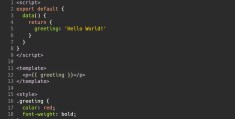
Vue.js组件是什么
-
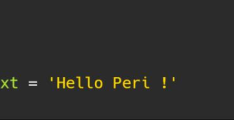
Vue.js响应式数据如何实现
-
怎么将Vue.js应用程序与Drupal做一个集成
怎么将Vue.js应用程序与Drupal做一个集成本文小编为大家详...
-
Vue.js双向绑定的方法是什么
Vue.js双向绑定的方法是什么本篇内容主要讲解“Vue.js双向...
-
vue.js怎么下载安装
vue.js怎么下载安装本文小编为大家详细介绍“vue.js怎么下...
-
Vue.js组件化怎么实现
Vue.js组件化怎么实现本文小编为大家详细介绍“Vue.js组件...
-
vue.js跨域问题如何解决
vue.js跨域问题如何解决本文小编为大家详细介绍“vue.js跨...
-

Vue3中怎么用WeakMap作为缓存区
-
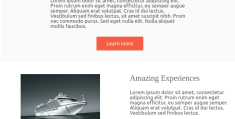
如何使用Vue.js和MJML创建响应式电子邮件
-
怎么在Vue.js中引入图片路径
今天就跟大家聊聊有关怎么在Vue.js中引入图片路径,可能很多人都不太了解,为了让大家更加了解,小编给大家总结了以下内容,希望大家...
0 条评论
本站已关闭游客评论,请登录或者注册后再评论吧~
