Android应用内悬浮窗Activity如何实现
Android应用内悬浮窗Activity如何实现
这篇文章主要介绍Android应用内悬浮窗Activity如何实现,文中介绍的非常详细,具有一定的参考价值,感兴趣的小伙伴们一定要看完!
缩放方法
缩放activity需要使用WindowManager.LayoutParams,控制window的宽高
在activity中调用
android.view.WindowManager.LayoutParamsp=getWindow().getAttributes();p.height=480;//高度p.width=360;//宽度p.dimAmount=0.0f;//不让下面的界面变暗getWindow().setAttributes(p);
dim: adj. 暗淡的; 昏暗的; 微弱的; 不明亮的; 光线暗淡的; v. (使)变暗淡,变微弱,变昏暗; (使)减弱,变淡漠,失去光泽;
修改了WindowManager.LayoutParams的宽高,activity的window大小会发生变化。
要变回默认大小,在activity中调用
getWindow().setLayout(ViewGroup.LayoutParams.MATCH_PARENT,ViewGroup.LayoutParams.MATCH_PARENT);
如果缩小时改变了位置,需要把window的位置置为0
WindowManager.LayoutParamslp=getWindow().getAttributes();lp.x=0;lp.y=0;getWindow().setAttributes(lp);
activity变小时,后面可能是黑色的背景。这需要进行下面的操作。
悬浮样式
在styles.xml里新建一个MeTranslucentAct。
主要style是AppCompat的。
指定一个window的背景android:windowBackground使用的Activity继承自androidx.appcompat.app.AppCompatActivity
activity缩小后,背景是透明的,可以看到后面的其他页面
点击穿透空白
activity缩小后,点击旁边空白处,其他组件能接到点击事件
在onCreate方法的setContentView之前,给WindowManager.LayoutParams添加标记FLAG_LAYOUT_NO_LIMITS和FLAG_NOT_TOUCH_MODAL
WindowManager.LayoutParamslayoutParams=getWindow().getAttributes();layoutParams.flags=WindowManager.LayoutParams.FLAG_LAYOUT_NO_LIMITS|WindowManager.LayoutParams.FLAG_NOT_TOUCH_MODAL;mBinding=DataBindingUtil.setContentView(this,R.layout.act_float_scale);
移动悬浮窗
监听触摸事件,计算出手指移动的距离,然后移动悬浮窗。
privatebooleanmIsSmall=false;//当前是否小窗口privatefloatmLastTx=0;//手指的上一个位置xprivatefloatmLastTy=0;//....mBinding.root.setOnTouchListener((v,event)->{switch(event.getAction()){caseMotionEvent.ACTION_DOWN:Log.d(TAG,"down"+event);mLastTx=event.getRawX();mLastTy=event.getRawY();returntrue;caseMotionEvent.ACTION_MOVE:Log.d(TAG,"move"+event);floatdx=event.getRawX()-mLastTx;floatdy=event.getRawY()-mLastTy;mLastTx=event.getRawX();mLastTy=event.getRawY();Log.d(TAG,"dx:"+dx+",dy:"+dy);if(mIsSmall){WindowManager.LayoutParamslp=getWindow().getAttributes();lp.x+=dx;lp.y+=dy;getWindow().setAttributes(lp);}break;caseMotionEvent.ACTION_UP:Log.d(TAG,"up"+event);returntrue;caseMotionEvent.ACTION_CANCEL:Log.d(TAG,"cancel"+event);returntrue;}returnfalse;});
mIsSmall用来记录当前activity是否变小(悬浮)。
在触摸监听器中返回true,表示消费这个触摸事件。
event.getX()和event.getY()获取到的是当前View的触摸坐标。event.getRawX()和event.getRawY()获取到的是屏幕的触摸坐标。即触摸点在屏幕上的位置。
例子的完整代码
启用了databinding
android{dataBinding{enabled=true}}
styles.xml
新建一个样式
layout
act_float_scale.xml里面放一些按钮,控制放大和缩小。 ConstraintLayout拿来监听触摸事件。
activity
FloatingScaleAct
importandroid.os.Bundle;importandroid.util.Log;importandroid.view.Display;importandroid.view.MotionEvent;importandroid.view.ViewGroup;importandroid.view.WindowManager;importandroidx.appcompat.app.AppCompatActivity;importandroidx.databinding.DataBindingUtil;importcom.rustfisher.tutorial2020.R;importcom.rustfisher.tutorial2020.databinding.ActFloatScaleBinding;publicclassFloatingScaleActextendsAppCompatActivity{privatestaticfinalStringTAG="rfDevFloatingAct";ActFloatScaleBindingmBinding;privatebooleanmIsSmall=false;//当前是否小窗口privatefloatmLastTx=0;//手指的上一个位置privatefloatmLastTy=0;@OverrideprotectedvoidonCreate(BundlesavedInstanceState){super.onCreate(savedInstanceState);WindowManager.LayoutParamslayoutParams=getWindow().getAttributes();layoutParams.flags=WindowManager.LayoutParams.FLAG_LAYOUT_NO_LIMITS|WindowManager.LayoutParams.FLAG_NOT_TOUCH_MODAL;mBinding=DataBindingUtil.setContentView(this,R.layout.act_float_scale);mBinding.toSmall.setOnClickListener(v->toSmall());mBinding.toReset.setOnClickListener(v->{WindowManager.LayoutParamslp=getWindow().getAttributes();lp.x=0;lp.y=0;getWindow().setAttributes(lp);getWindow().setLayout(ViewGroup.LayoutParams.MATCH_PARENT,ViewGroup.LayoutParams.MATCH_PARENT);mIsSmall=false;});mBinding.root.setOnTouchListener((v,event)->{switch(event.getAction()){caseMotionEvent.ACTION_DOWN:Log.d(TAG,"down"+event);mLastTx=event.getRawX();mLastTy=event.getRawY();returntrue;caseMotionEvent.ACTION_MOVE:Log.d(TAG,"move"+event);floatdx=event.getRawX()-mLastTx;floatdy=event.getRawY()-mLastTy;mLastTx=event.getRawX();mLastTy=event.getRawY();Log.d(TAG,"dx:"+dx+",dy:"+dy);if(mIsSmall){WindowManager.LayoutParamslp=getWindow().getAttributes();lp.x+=dx;lp.y+=dy;getWindow().setAttributes(lp);}break;caseMotionEvent.ACTION_UP:Log.d(TAG,"up"+event);returntrue;caseMotionEvent.ACTION_CANCEL:Log.d(TAG,"cancel"+event);returntrue;}returnfalse;});}privatevoidtoSmall(){mIsSmall=true;WindowManagerm=getWindowManager();Displayd=m.getDefaultDisplay();WindowManager.LayoutParamsp=getWindow().getAttributes();p.height=(int)(d.getHeight()*0.35);p.width=(int)(d.getWidth()*0.4);p.dimAmount=0.0f;getWindow().setAttributes(p);}}
manifest里注册这个activity
运行效果
在红米9A(Android 10,MIUI 12.5.1 稳定版)和荣耀(Android 5.1)上运行OK
以上是“Android应用内悬浮窗Activity如何实现”这篇文章的所有内容,感谢各位的阅读!希望分享的内容对大家有帮助,更多相关知识,欢迎关注亿速云行业资讯频道!
推荐阅读
-
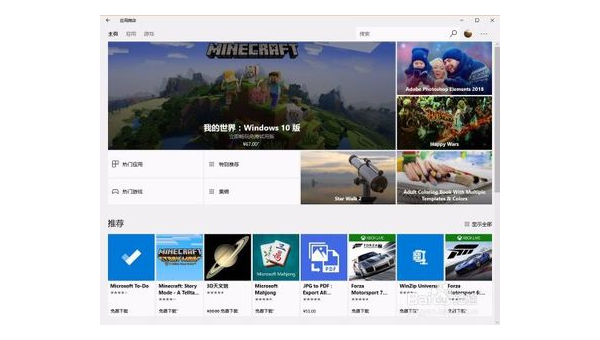
我的世界windows版怎么下载手机版
-
android(如何快速开发框架 小米note开发版MIUI,安卓6.0,怎么安装Xposed框架)
稳定版,你必须先根除。你上网搜索安卓可以叫别人s框架,对方可以把框架做成jar包,把这个jar包加载到项目目录的libs文件中使...
-
android(studio 虚拟机启动不了 android studio可以当模拟器用吗)
androidstudio可以当模拟器用吗?AmdCUP引导模拟器有点复杂。雷电模拟器上的抖音怎么登录不上?不是,闪电模拟调用...
-
从实践中学习手机抓包与数据分析(android 手机抓包app)
android手机抓包app?netcapture抓包精灵app(手机抓包工具)又名sslcapture,是什么专业的安卓手机抓...
-
android(studio全局搜索 android studio怎么看app界面)
androidstudio怎么看app界面?在设备桌面点击运用直接进入到App界面,就也可以参与其他你的操作了。android-...
-
怎么把android框架源代码拉到本地(android studio如何运行别人的源代码)
androidstudio如何运行别人的源代码?androidstudio点击刚建在列表中你选择导入module,导入即可在用...
-
android(studio2022年使用教程 怎么安装Android studio详细教程)
怎么安装Androidstudio详细教程?androidstudio中haxm直接安装的方法追加:1、简单的方法打开Andr...
-
怎么使用Android基准配置文件Baseline Profile方案提升启动速度
怎么使用Android基准配置文件Baseline Profile方案提升启动速度...
-
HTML5如何实现禁止android视频另存为
HTML5如何实现禁止android视频另存为今天小编给大家分享一...
-
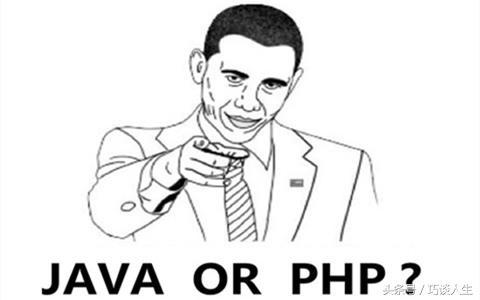
学java好还是学php好?
